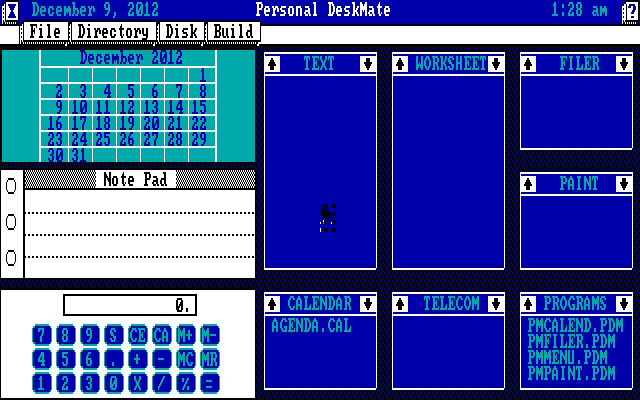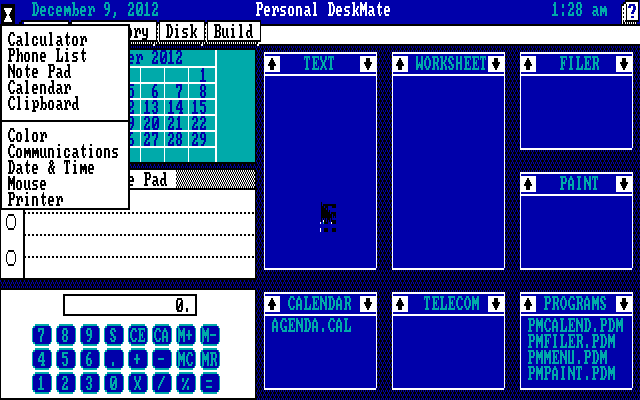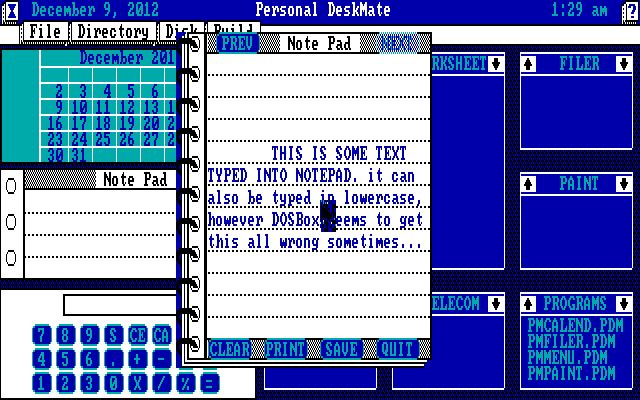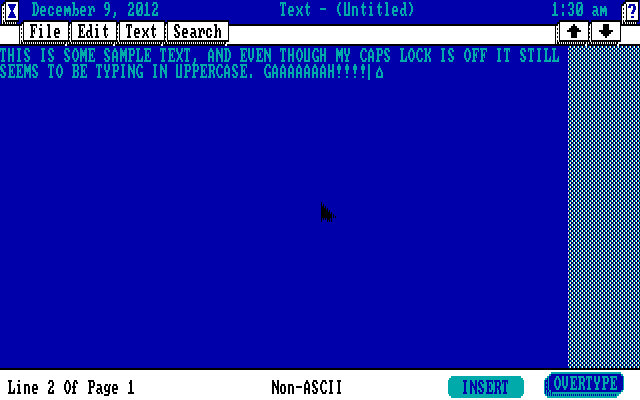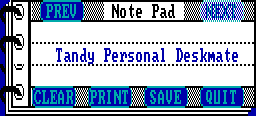
|
Home
Site News BeOS/Haiku Deskmate Linux/UNIX Apple II Mac OS NeXT ReactOS GEOS GEM QNX OS/2 RISC OS Windows Windows Shells Xerox/Sun Others Office Ribbon |
You are here: Firealarms Main > GUICentral > Deskmate > Personal Deskmate > Page 1 of 3 |
|
Note:
This particular review is going to be identical to the one for Personal Deskmate 2 as the screenshots are taken on a 1-for-1 basis. I am only showing these merely to point out the differences. The only difference between this version and PDM is that this version requires the mouse driver to draw the mouse. Unfortunately, the driver Deskmate has and DOSBox didn't agree so the mouse just made a trail of garbage as it was used. Tandy Personal Deskmate is the first graphical version of Deskmate, and featured their “office suite” as previously bundled with Deskmate 2. Personal Deskmate was designed for the Tandy 1000EX. Personal Deskmate 2 was designed for the 1000HX and 1000TX, and added a music program. Both versions required 640*200*4 graphics only offered by a few Tandy systems (and conveniently also by DOSBox).
There is mouse support in Personal Deskmate, but because the driver is required to draw the mouse and the driver in use here doesn't do it quite "right", I can't use it.
You can use the list to open a previously saved document or to create a new one. This gives Personal Deskmate a crude file desktop metaphor.
|
|