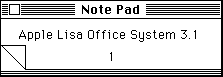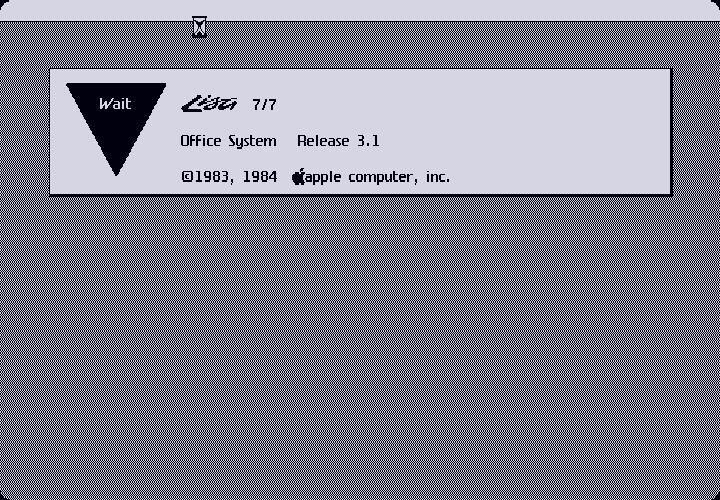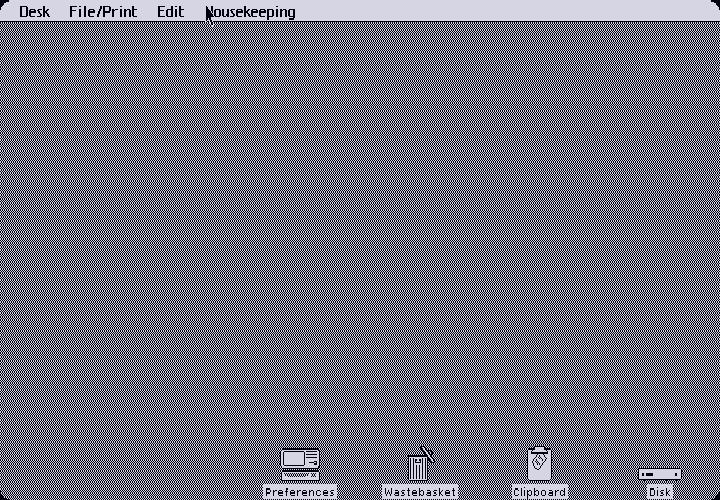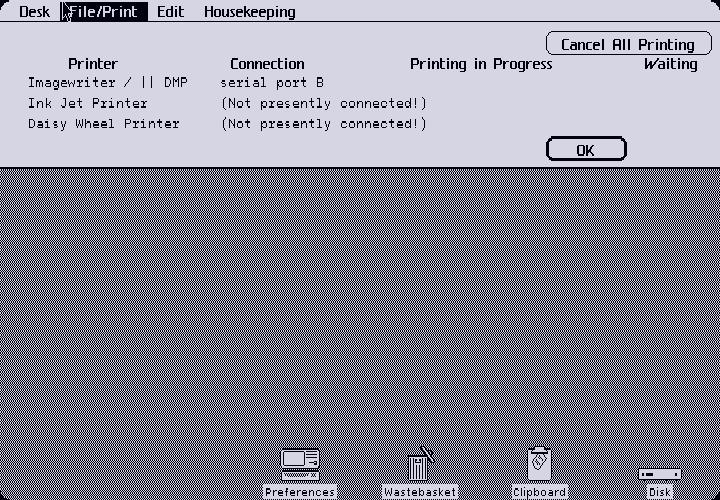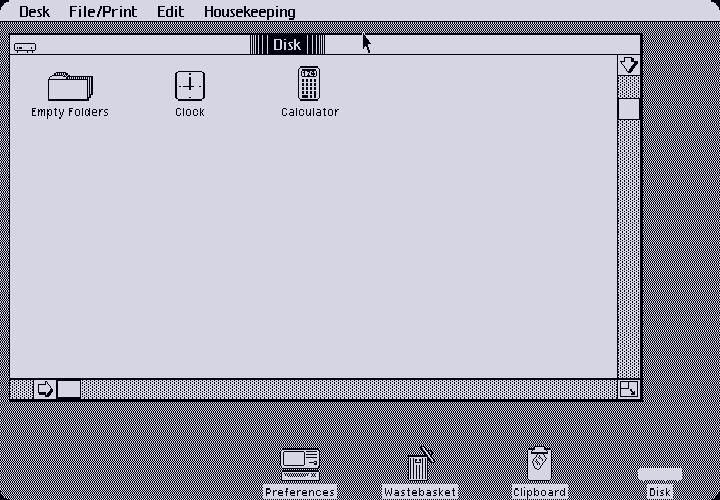|

Yes, technically the Apple Lisa isn't a Macintosh, but it's peripherally related given it is essentially the predecessor.
Introduced in 1983, the Lisa is widely considered to be the first mass-marketed GUI-driven personal computer. The IBM PC shipped of course with DOS, which had no GUI by default. Windows was still two years away in 1983 (despite Microsoft's best laid intentions), as were most other eventually-popular GUI shells for DOS on the IBM PC platform.
At the time, the Lisa's main competition came from the Xerox Star and other large business-oriented computers - hardly something that can be called "personal".
Unfortunately, cost-cutting in the hardware design (lack of a proper MMU, as one example), extremely high purchase price (almost $10000 in 1983!), unreliable FileWare "Twiggy" disks and drives, lack of software, and ironically the existence of the Macintosh a year later, all doomed the Lisa to failure.
Thanks to the LisaEm project, it is now possible to emulate an Apple Lisa and experience one for yourself!
The emulation is actually of a later Lisa 2, which did away with the hilariously unreliable FileWare drives in favour of a single Sony "MicroDisk" 400k drive similar to the Macintosh of the time.
Using an Apple Lisa is a very different experience, but I am merely here to show off the Lisa Office System GUI, so I won't touch on any of that. This emulator tries (and succeeds, I think) at conveying the true experience of operating a Lisa, complete with visuals and even sounds of the disk drive operating.

Installing the Lisa Office System to a (emulated) ProFile hard drive. This is an incredibly long process, probably mostly due to the slow 5 MHz 68000 processor and associated bus than anything else.
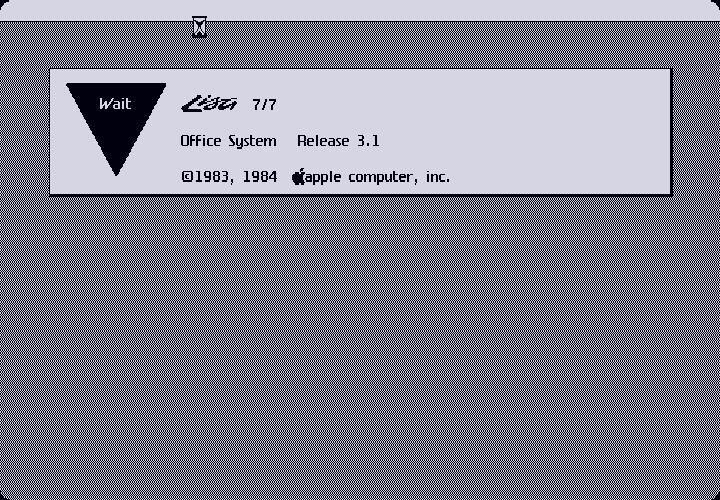
Here we are booting the Lisa Office System. This is the last release, coinciding with the later Lisa 2 system with the Sony disk drives. Unfortunately there is not yet emulation for the Lisa 1 and its Twiggy drives.
Speaking of emulation, the emulator is stretching the picture horizontally in order to compensate for the non-square pixels of the Lisa. I am presenting these screenshots undoctored, but as a result there may be some weird artifacting and blockyness that isn't present on an actual Lisa.
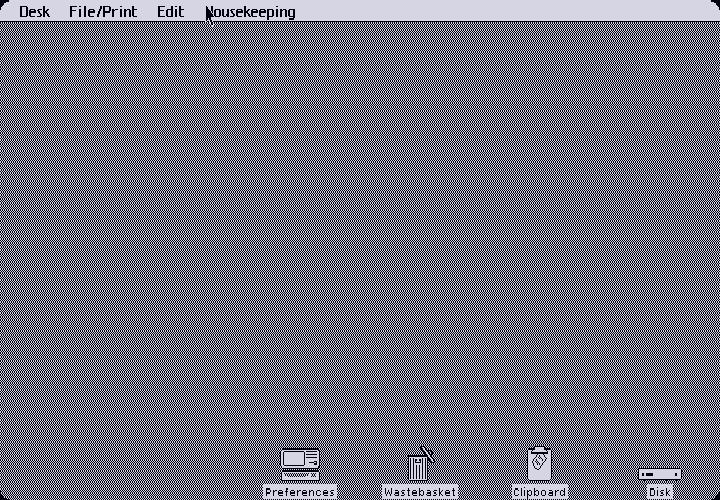
Here is the default desktop, showing the Desktop Manager (basically the Lisa version of the Mac's Finder).
Like the Macintosh, there is a single bar up top containing all the window actions. For all the base Desktop Manager functionality, there are four menus:
- Desk: Shows a list of open windows (although there is a bug in LisaEm that causes this not to work properly).
- File/Print: Contains various filesystem operations ("setting aside", "putting away", "tear off stationery", etc.) and access to the print monitor.
- Edit: Contains the usual editing commands (cut, copy, paste, etc.)
- Housekeeping: Similar to the "Special" menu on the Macintosh.
At the bottom of the screen, ordered from right to left, are your boot disk (in this case the ProFile), a clipboard viewer, a wastebasket (self-explanatory), and the Preferences program. Running applications will also show up as icons in this list.
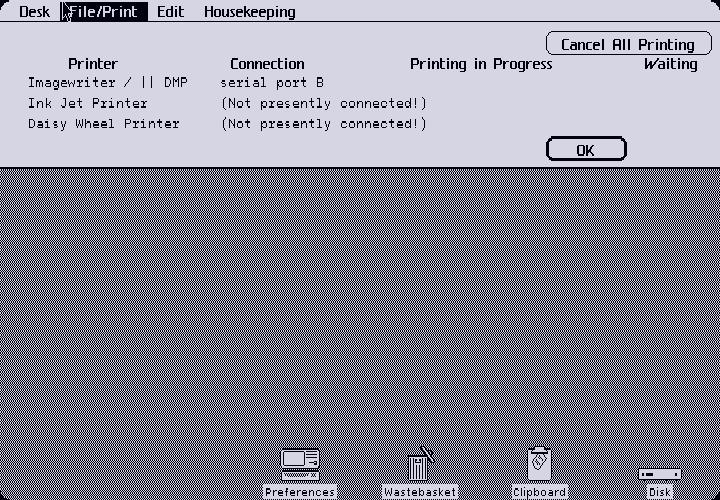
Here is a look at the Print Monitor, which functions as you would expect (on a very crude level, although I never did try and print something).
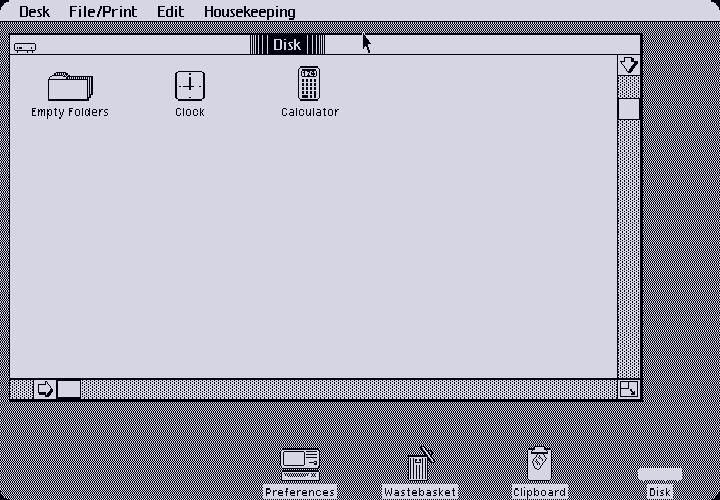
Here I have opened the Disk window.
First thing you will notice is the lack of any kind of window controls on the actual window, unlike basically every other GUI in existence. All of the window operations are performed using the File/Print menu, and have very airy names like "set aside" (minimize) or "save and put away" (close, although for some windows you can never truly close them).
Lisa Office System is designed to mimic an actual desk in an actual office. Here it makes no sense to "minimize" something you are working on, rather you "set it aside" to come back to it later. Likewise to "close" something you "put it away" (and hopefully you save whatever it was you were working on in the process, although lots of real world tasks are of the "autosaving" type :P).
The implications of the real-world aspects of the system design will show up again later. Interestingly most later GUIs (including the Macintosh) did away with this idea. |