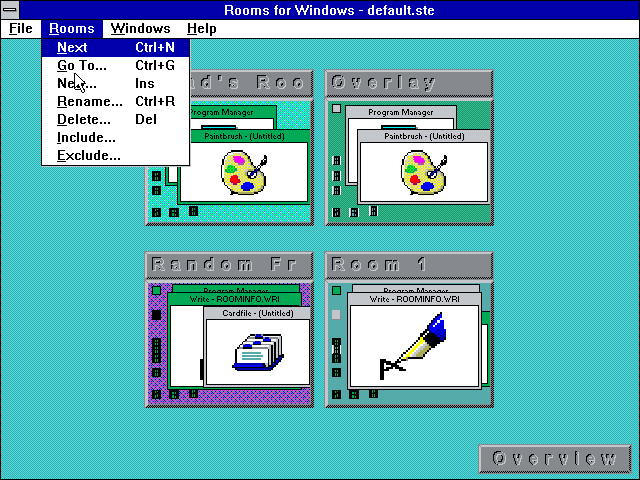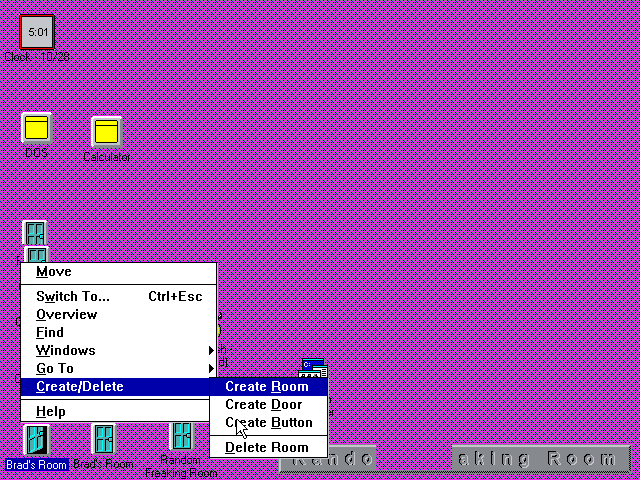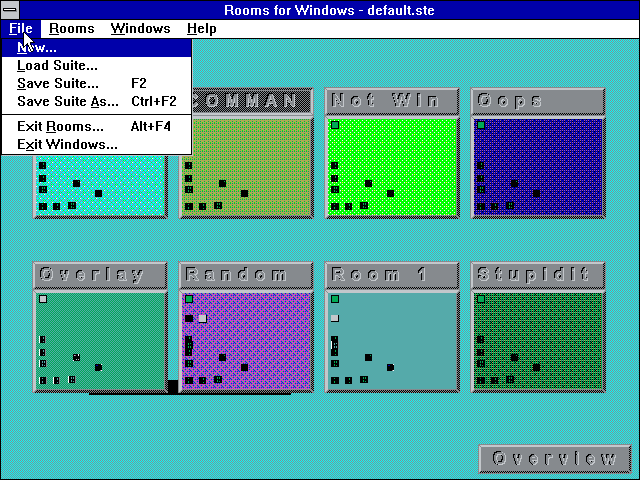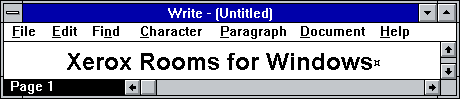
|
Home
Site News BeOS/Haiku Deskmate Linux/UNIX Apple II Mac OS NeXT ReactOS GEOS GEM QNX OS/2 RISC OS Windows Windows Shells Xerox/Sun Others Office Ribbon |
You are here: Firealarms Main > GUICentral > Windows Shells > Xerox Rooms for Windows > Page 2 of 2 |
|
Minimized program icons appear on the desktop, which further complicates things as the menus used by these and the buttons are the same. Selecting "close" from the menu for a button removes it from the room without confirmation.
Conclusion: In theory, Rooms is a great shell for beginners and advanced users alike. In practice, if you didn't have enough RAM Rooms made things complicated. |
|