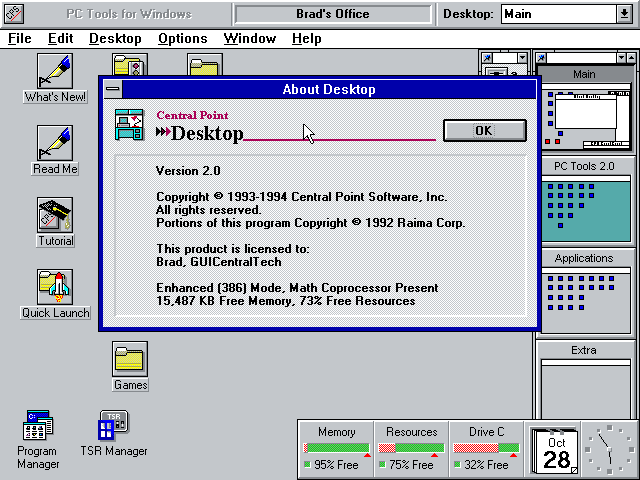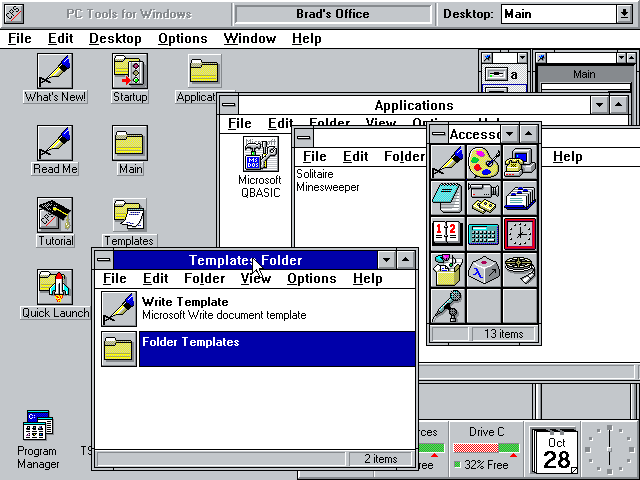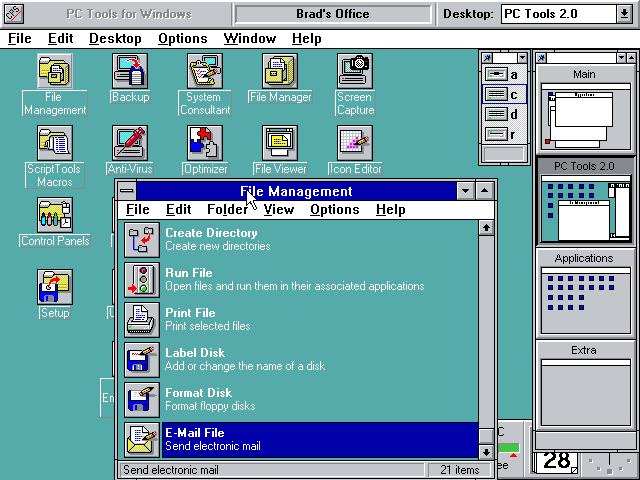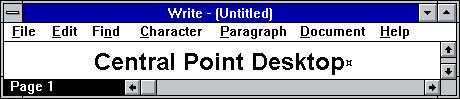
|
Home
Site News BeOS/Haiku Deskmate Linux/UNIX Apple II Mac OS NeXT ReactOS GEOS GEM QNX OS/2 RISC OS Windows Windows Shells Xerox/Sun Others Office Ribbon |
You are here: Firealarms Main > GUICentral > Windows Shells > Central Point Desktop > Page 1 of 2 |
|
Central Point Desktop is an alternate Windows 3.1 shell included with PC Tools 2.0 for Windows. It starts up instead of the Program Manager and offers a number of features that Microsoft didn’t implement until much later or even at all.
Multiple desktops are available via the “MultiDesk” feature. By default there are four desktops (the purposes of which should be at the very least semi-obvious), and you can change between them by double-clicking on it’s window on the MultiDesk bar. They can also be changed through the drop-down menu on the top bar. Dragging and dropping an item to a different window will move that item to the corresponding desktop.
Unlike later versions of Windows these files and folders do not actually exist in the file system, rather they are stored in a database that is updated by CPD.
|
|